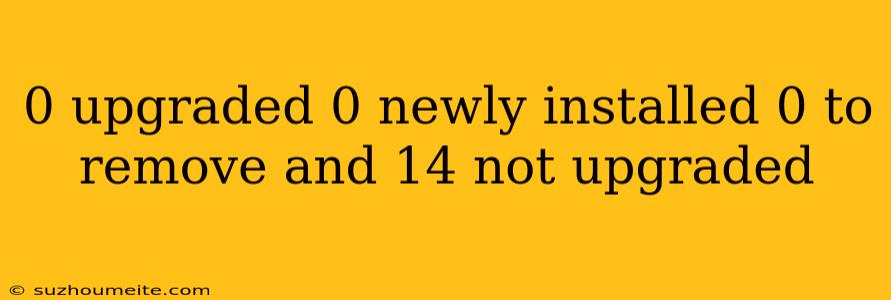Error Message: 0 upgraded, 0 newly installed, 0 to remove and 14 not upgraded
What does this error message mean?
When you run the command sudo apt-get upgrade or sudo apt-get update in your Linux terminal, you may encounter an error message that reads:
0 upgraded, 0 newly installed, 0 to remove and 14 not upgraded
This message can be confusing, especially for new Linux users. But don't worry, we're here to break it down and explain what each part of the message means.
Breaking down the message
Let's analyze the message piece by piece:
- 0 upgraded: This means that there are no packages that need to be upgraded to a newer version.
- 0 newly installed: This indicates that there are no new packages that need to be installed.
- 0 to remove: This means that there are no packages that need to be removed.
- 14 not upgraded: This is the most important part of the message. It means that there are 14 packages that are not upgraded to the latest version available in the repositories.
What causes this error message?
There are several reasons why you may encounter this error message:
- Outdated package list: Your package list may not be up-to-date, causing the system to think that there are no upgrades available.
- Broken dependencies: There may be broken dependencies that prevent packages from being upgraded.
- Package holdbacks: Some packages may be held back from being upgraded due to configuration issues.
How to fix the error message
To fix this error message, you can try the following solutions:
1. Update the package list
Run the command sudo apt-get update to update the package list.
2. Fix broken dependencies
Run the command sudo apt-get -f install to fix broken dependencies.
3. Remove package holdbacks
Check which packages are being held back by running the command sudo apt-mark showhold. Then, use sudo apt-get install <package_name> to install the held-back packages.
4. Force package upgrades
If none of the above solutions work, you can try forcing package upgrades using sudo apt-get dist-upgrade.
By following these steps, you should be able to resolve the error message and get your system up-to-date.