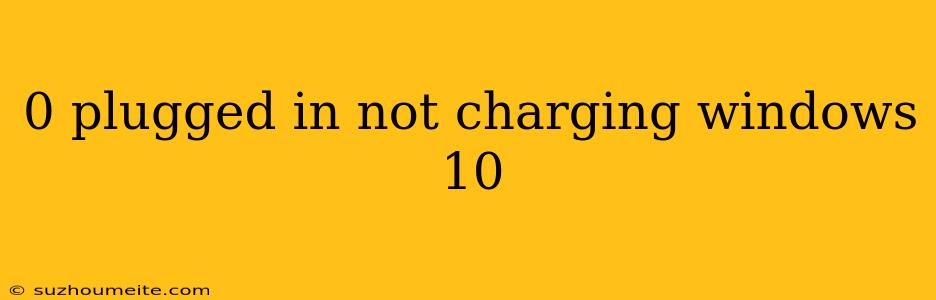0% Plugged in, Not Charging in Windows 10: Causes and Solutions
Are you frustrated with your laptop battery stuck at 0% and showing "Plugged in, Not Charging" in Windows 10? You're not alone. This issue is quite common, and in this article, we'll explore the possible causes and provide solutions to fix it.
Causes of "Plugged in, Not Charging" Issue
1. Faulty or Loose Connection
A loose connection between the charger and the laptop or a faulty charger can prevent the battery from charging.
2. Battery Calibration Issues
Improper calibration of the battery can cause the laptop to fail to recognize the battery or prevent it from charging.
3. Outdated or Corrupted Drivers
Outdated, corrupted, or missing drivers can cause issues with the battery charging.
4. BIOS or UEFI Firmware Issues
Outdated or corrupted BIOS or UEFI firmware can cause problems with the battery charging.
5. Windows 10 Power Settings
Incorrect power settings in Windows 10 can prevent the battery from charging.
Solutions to Fix "Plugged in, Not Charging" Issue
1. Check the Charger and Connection
- Try using a different charger or charging port to rule out any issues with the charger or connection.
- Clean the charging port and the charger to ensure a secure connection.
2. Calibrate the Battery
- Unplug the charger and let the laptop drain to 0%.
- Plug in the charger and let it charge to 100%.
- Repeat this process several times to recalibrate the battery.
3. Update or Reinstall Drivers
- Go to the Device Manager, find the Battery section, and update or reinstall the drivers.
- Restart your laptop and check if the issue is resolved.
4. Update BIOS or UEFI Firmware
- Check with the manufacturer for BIOS or UEFI firmware updates and follow their instructions to update.
5. Adjust Power Settings
- Go to Power Options in Windows 10 and adjust the settings to allow the battery to charge.
- Disable any power-saving features that might be preventing the battery from charging.
6. Disable and Re-enable the Battery Driver
- Go to the Device Manager, find the Battery section, and disable the driver.
- Wait for a few seconds and enable it again.
By trying out these solutions, you should be able to resolve the "Plugged in, Not Charging" issue on your Windows 10 laptop. If the problem persists, it may be a hardware issue, and you may need to contact the manufacturer or a professional for further assistance.