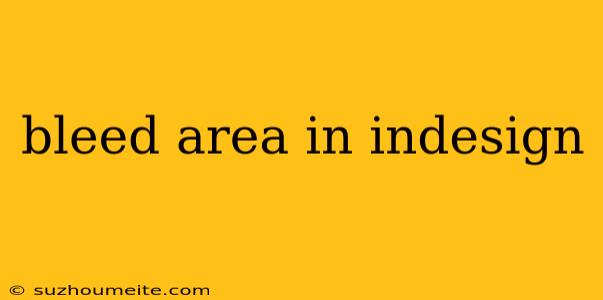Understanding Bleed Area in InDesign
In the world of print design, bleed area is a crucial element that ensures your design extends beyond the trim edge of the page, preventing unsightly white borders. This article will break down the importance of bleed, how to set it up in InDesign, and best practices for utilizing this feature.
What is Bleed Area?
Bleed area refers to the extra margin added around the edges of your document, which is printed but trimmed off after printing. This ensures that your design elements, like background colors or images, extend beyond the trim line, eliminating white edges when the document is trimmed to its final size.
Why is Bleed Area Important?
- Professional Finish: Bleed prevents unsightly white borders, creating a clean and polished look for your printed material.
- Avoiding Cutting Errors: The trim process can be slightly inaccurate, and bleed helps compensate for potential cutting discrepancies.
- Consistent Design: Maintaining a consistent design throughout your project is essential, and bleed helps ensure that all pages have the same visual appearance.
Setting Up Bleed in InDesign
- Create a New Document: When you begin a new document in InDesign, you can set the bleed area under the Document Setup dialog box.
- Adjust Bleed Settings: In the Margins and Columns section, you'll find the Bleed option. Enter the desired bleed value, typically 0.125 inches or 3 mm.
- Bleed Guides: InDesign automatically adds bleed guides to your document, which appear as dashed lines indicating the bleed area. Ensure your design elements extend beyond these guides.
Best Practices for Bleed
- Always use Bleed: Even if your design doesn't require it, it's good practice to set up bleed for all documents.
- Extend Backgrounds and Images: Make sure background colors and images extend beyond the trim edge, filling the bleed area.
- Avoid Critical Elements in Bleed Area: Important text or design elements should be kept within the safe zone, which is a smaller area within the bleed area.
Conclusion
Understanding and utilizing bleed area is vital for achieving professional-looking print designs. By setting up bleed correctly and adhering to best practices, you can ensure your printed material is visually appealing, free from unwanted white borders, and professionally finished.