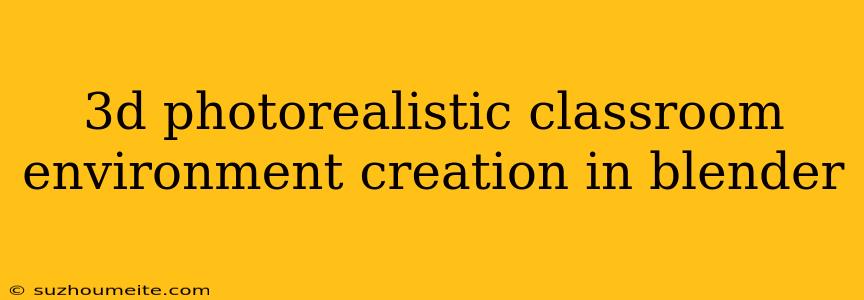3D Photorealistic Classroom Environment Creation in Blender
Introduction
Creating a photorealistic 3D classroom environment can be a challenging task, especially for those new to 3D modeling and rendering. However, with the right tools and techniques, it can be achieved with impressive results. In this article, we will explore the process of creating a photorealistic 3D classroom environment using Blender, a free and open-source 3D creation software.
Step 1: Planning and Reference Gathering
Before starting to create our 3D classroom environment, it's essential to plan and gather references. This involves collecting images and resources that will help us understand the layout, lighting, and overall aesthetic of a typical classroom.
- Collect reference images of classrooms, focusing on the layout, furniture, and lighting.
- Take note of the color scheme, textures, and materials used in the classroom.
- Create a rough sketch or diagram of the classroom layout to help guide our modeling process.
Step 2: Modeling the Classroom
With our references in hand, we can start modeling the classroom using Blender.
- Create a new Blender project and set the units to meters.
- Use the Box tool to create the basic shape of the classroom, including the walls, floor, and ceiling.
- Add windows, doors, and other architectural features using Blender's Extrude and Loop Cut tools.
- Model the furniture, including desks, chairs, tables, and shelves, using Blender's Primitives and Subdivision Surface tools.
Step 3: Adding Textures and Materials
To give our classroom environment a photorealistic look, we need to add textures and materials.
- Create a new Material for each object in the scene, using Blender's Material Properties panel.
- Add textures to each material using Blender's Texture panel, including wood, metal, and fabric textures.
- Use Blender's Node Editor to create more complex materials, such as a wood floor with a glossy finish.
Step 4: Lighting the Scene
Lighting is crucial in creating a photorealistic environment. We'll use Blender's Lighting tools to create a natural and realistic lighting setup.
- Add a Sun lamp to simulate natural light pouring in through the windows.
- Use Point lamps to create soft, warm lighting for the desks and other areas.
- Experiment with different lighting setups and intensities to achieve a balanced and realistic look.
Step 5: Rendering the Scene
With our scene modeled, textured, and lit, it's time to render the final image.
- Set up the Render Layers to control the output of the render.
- Choose a suitable Render Engine, such as Cycles, to achieve a photorealistic look.
- Adjust the Render Settings, including the resolution, samples, and depth of field, to optimize the render process.
Conclusion
Creating a photorealistic 3D classroom environment in Blender requires patience, practice, and attention to detail. By following these steps and using Blender's powerful tools and features, you can create a stunning and realistic classroom environment that will impress anyone. Remember to always keep practicing, and don't be afraid to experiment and try new things. Happy blending!